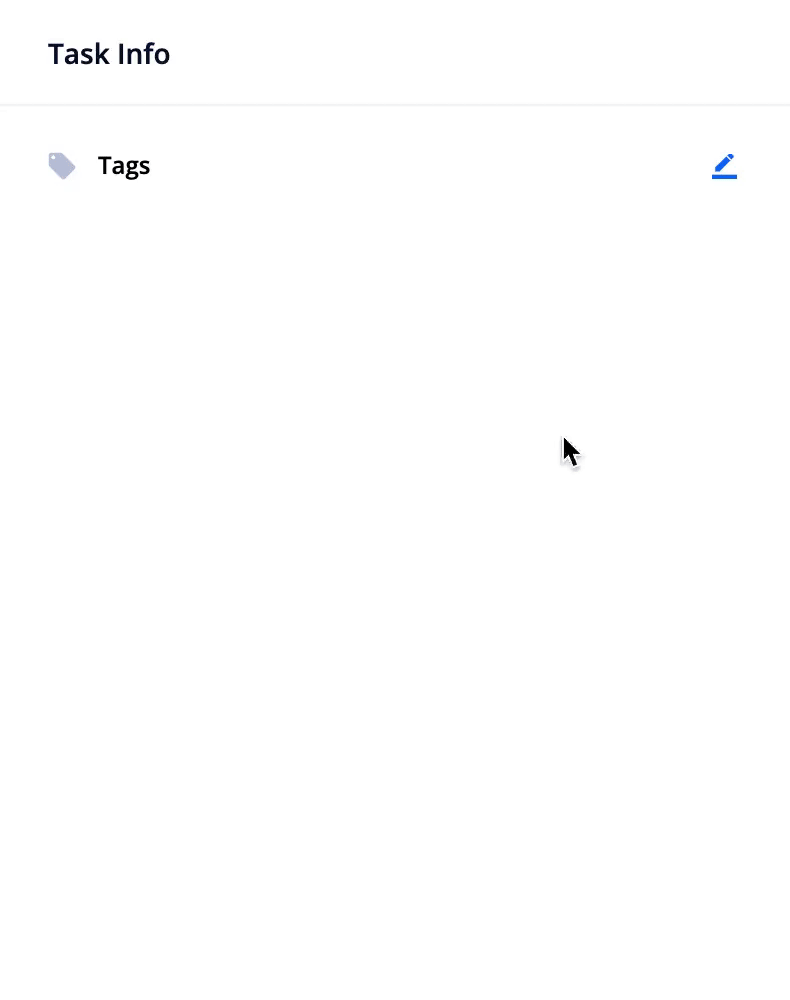Task Tags are a powerful feature to keep everyone on your team focused on the tasks that matter most to them.
In order to use them effectively, the tags must be accurate and up to date.
- Click the ‘Edit Tags’ icon in the Task Info Tab
- Use the type-ahead dropdown to find and select the tag(s) you’d like to apply to the order
- If you selected a Range Tag, you need to type the appropriate number into the input box and press ‘Enter’ (learn more about tag formats)
- If there are tags applied that you’d like to remove, click on the remove icon next to the tag or remove all tags from a Tag Group by clicking the remove icon next to the Tag Group Name
- Finally, click the ‘Save Tags’ icon in the same location as the ‘Edit Tags’ icon
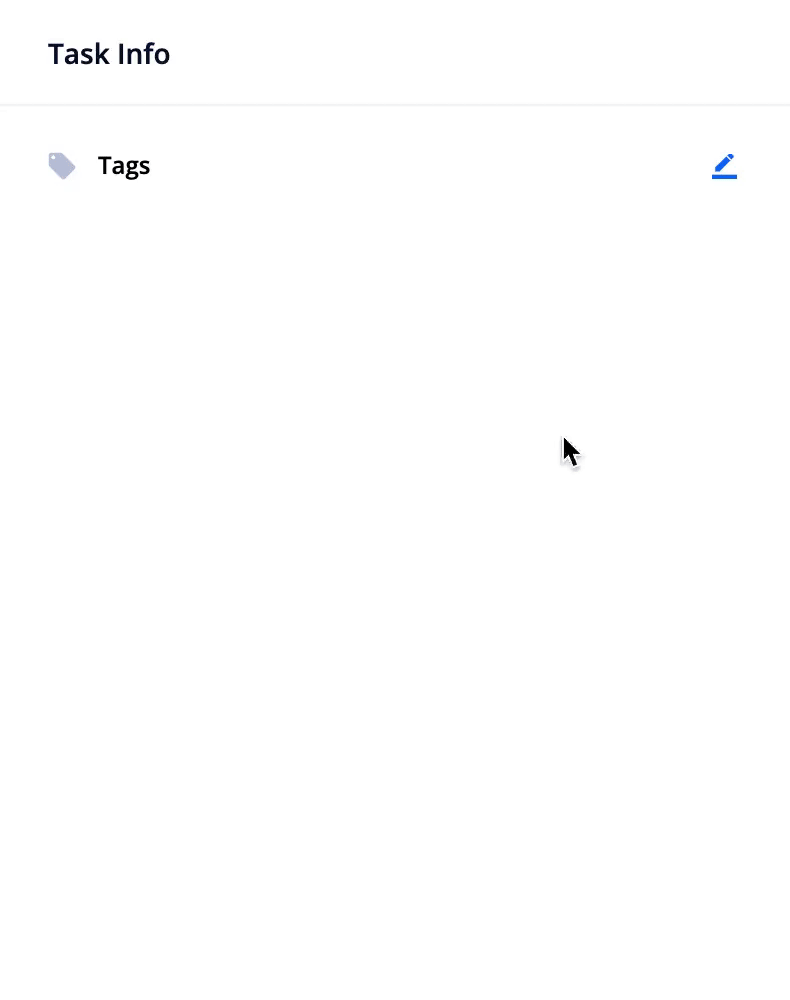
That’s it! At this point, if any configured rules dependent on those tags will run and automate the desired actions.