
Last updated October 18, 2019
Learn how to create new Views for your Task Dashboard
You can have as many Task Dashboard Views as needed. To create a new view follow the steps below.
Click on the View dropdown and click New View at the bottom of the dropdown.

Name your view and click Create View.

Fill out the View criteria to filter the tasks based on desired Users, Tasks, Status, and Task Tags
Then select to sort by task or status
The Task Dashboard will populate based on the settings specified in the Views bar on the left. Your Dashboard will always be “Sorted by” either Task or Status.
The Dashboard below has been “Sorted by” Task:

The Dashboard below has been “Sorted by” Status:

While the Task Dashboard will always be “Sorted by” either Task or Status, “Filters” are up to the discretion of each user. You can set “Filters” in the Views bar on the left.
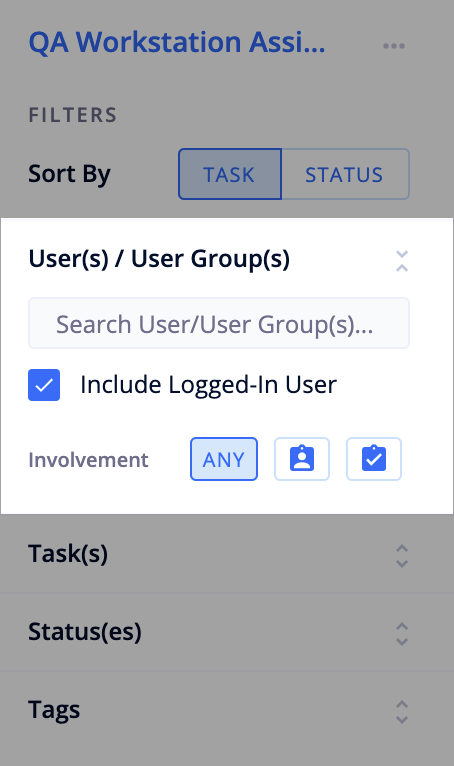
There are four major filters that can be set on a View:
Tasks: Specific tasks can be selected from the dropdown.
Note: Only tasks that have been added to published workflows can be selected

The three dots next to the name of the View allow you to rename your view, designate the view as your default view, duplicate the view, and delete the view.
