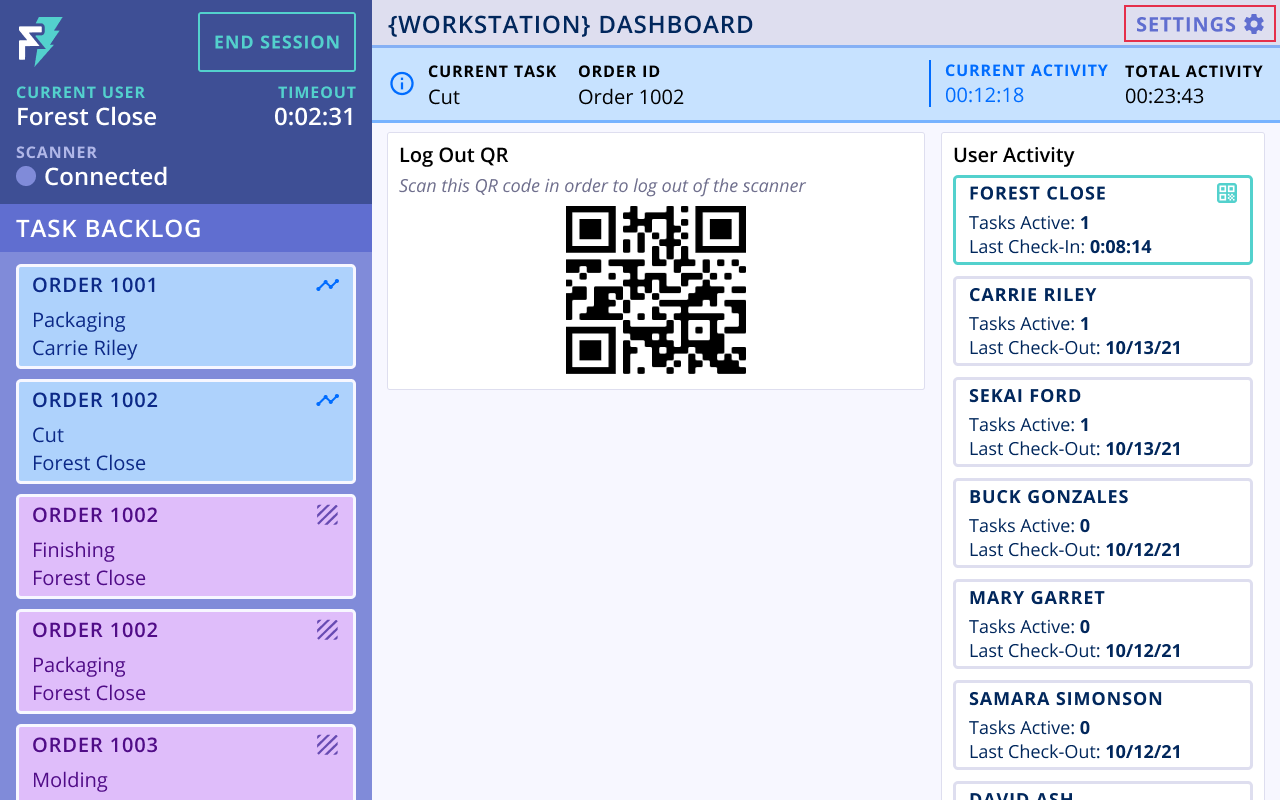Last updated January 7, 2022
How to Manage Task Filters
FactoryFour’s operator-optimized Lightning App is built using the same platform that our FactoryFour web application uses.
Task filters enable users to define the criteria used to include or exclude specific tasks from the Task Backlog. These filters can be set by admin users either directly on the Lightning App or within the Admin App. This article reviews how to configure the task filters in order to manage a workstation Task Backlog.
Manage Task Filters on the Lightning App
- Log in to the Lightning Workstation (if you have any issues logging in, see the How to Log into a Lightning Workstation article)
- Select the Settings button on the top-right of the Lightning app
- This button will only be available for users logged in that have admin credentials
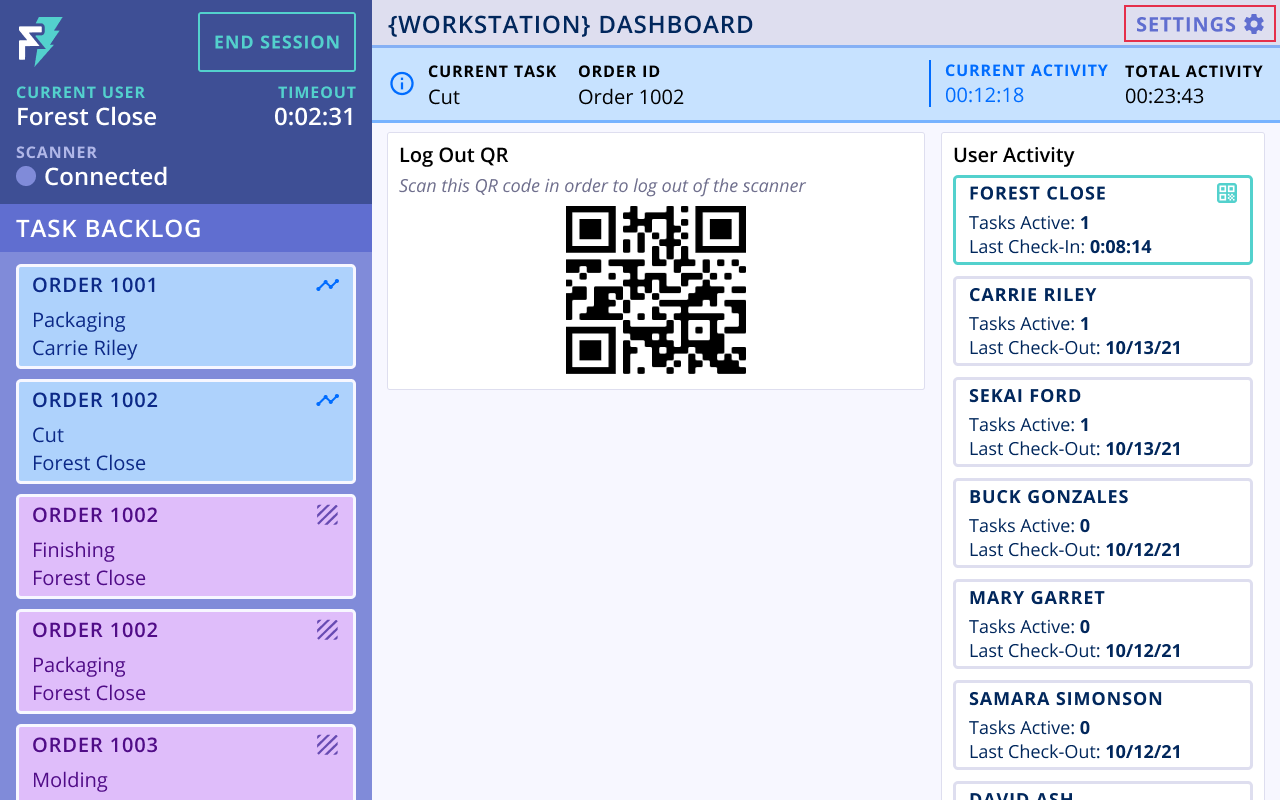
- Navigate to the Filters tab
- Update filter criteria and preview changes prior to saving (all filter criteria are optional)

- Designate “Sort By” criteria
- Include a date range filter (can either be fixed or relative)
- Choose a workcenter to filter by
- Include specific tasks to filter task backlog by
- Add one or more statuses to the filter criteria (Inactive, Active, and Error are default)
- Add one or more task tags to the filter criteria
- After reviewing the backlog preview automatically updated by your filter changes, select the “Save” button to save all filter changes
- If you want to reset filter changes, select the “Discard” button
- Select “Close” to navigate back to the workstation dashboard and get started interacting with your tasks
Manage Task Sort on the Admin App
Not all Task Filters can be updated by the users on the Admin App, but the “Sort By” filter options are editable from the Admin App.
- Log in to the Admin App with your FactoryFour credentials
- Only users with admin credentials can access the Admin App
- Navigate to the “Task Sort” section on the Admin App
- Select either an existing “Task Sort” from the table to edit or create a new Task Sort
- Add additional sort criteria to the task sort or update existing task sort criteria by selecting the “setting” icon on each criterion row
- Select the “X” option on a criterion row to remove the criterion from the Task Sort configuration
- Once the Task Sort configuration has been updated, the user can select that task sort to “Sort By” in the Lightning App filter settings